
1. First thing you need to sign in your blog Dashboard, go to Design and click on Add a Gadget.
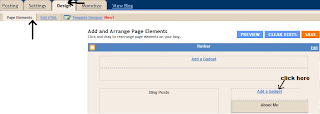
2. Now choose the HTML/JavaScript gadget.
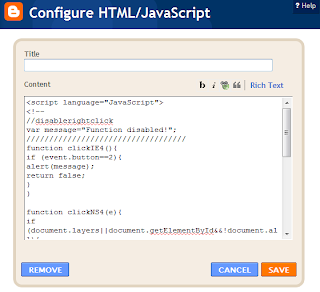
3. For the final step place this piece of code inside:
<script language="JavaScript">
<!--
//Disable right mouse click Script
var message="Function Disabled!";
///////////////////////////////////
function clickIE4(){
if (event.button==2){
alert(message);
return false;
}
}
function clickNS4(e){
if (document.layers||document.getElementById&&!document.all){
if (e.which==2||e.which==3){
alert(message);
return false;
}
}
}
if (document.layers){
document.captureEvents(Event.MOUSEDOWN);
document.onmousedown=clickNS4;
}
else if (document.all&&!document.getElementById){
document.onmousedown=clickIE4;
}
document.oncontextmenu=new Function("alert(message);return false")
// -->
</script>
4. And now click Save.
That's it! Easy as saying "Apple Pie":) Hope this little tutorial will help you guys protect your dear blogs and the time you spend building it up.
And don't forget, if you missed anything last year, you can check the Blogger tutorial section for more tutorials, the SEO department for more tips to improve your blog's traffic or check out the Unclutter tips column for more tips on making your blog clean and easy to access!
Have a great week!























55 comments:
Nice tutorial! I'm actually a Technical Writer myself.
Also, I'm a new GFC follower. I came across your blog for the Blog Hop. I would love if you followed me back! Check out my savings blog! http://www.schmoobleesaves.com
Thanks, look forward to your posts.
I'd love to do this. I'm just a little confused..what piece of code? Is it what's in the gadget/box in step 2? I can't read it all.
In step 2, the picture shows a long code, and we can't copy that, can you please add it to this tutorial? Thanks!
Thanks for providing the tutorial! :)
Wow - I never even thought of this. But seeing as I just posted a pic of myself from circa 1980, I probably should do this. I do not want that thing floating around! :-) Thanks!
Hi. I'm unable to find the code to insert. Am I missing something?
Thanks.
I gave it a try, but it didn't work. also your image looks like it has more code that what you suggested to paste in. Any suggestions on how to fix it?
Thank you! Thank you! Thank you! I have wanted to know how to do this for a while now!!
Thank you for all your great tips! Is there some of the code missing- it doesn't look the same as the code in your photo? Or I may just be clueless! Thanks!
Can I ask a stupid question, what does right clicking on the blog do? Jen
Happy Wednesday.
Great to see you at the blog hop.
Following you now.
Casino Freebies 3
http://casinofreebies3.blogspot.com/
Hopped over from the blog hop..Just saying hi...Thanks for the tip!I am now your newest follower
New follower here - lovin' it :) Stop by & see me @ welltodoyou.blogspot {fabulous, green goodness - lots of giveaways}
Thanks so much for posting!
Following you from Wednesday's Blog Hop.
Good to know! Thanks for the tip.
Hi all! To all of you not being able to read the coding, that is because you're using Internet Explorer or Chrome or some other browsers and our site is better viewed in Mozilla Firefox. If you'll view the site in Mozilla, you'll see the code for this tutorial is there as well:)
Hope it helped. We're working on making it run for IE as well, and we'll update when it's done. Until then, use Mozilla trustfully:)
Have a great day and don't forget to stop by tomorrow for Boost My Blog Friday fun! :)
*Update*: now the code works for IE as well. Yaaaaaay! Now we can all enjoy this little tutorial:)
Have a great day!
Thank you so much for updating it! I really really really appreciate it, I've been wanting to do this for a while, but I didn't know how! Thanks again!!
OK ... I love this site- but do tell ... why would I want to disable the right click? Following from Thursday Friend Cafe- hope to see you by my place soon!
LOVE IT!!Thank you so much~Shari also thanks for stopping by~Following you via GFC
This WAS easy. AND I changed the message that readers see, by editing the "Function Disabled" text in the code.
Type anything you want between those two quotation marks for a customized message.
Thanks, for following! Following you back!!!
Thanks so much for stopping by my blog to follow me from Blog Hop Thursday. Stopping by to do the same. Thanks for this awesome tutorial, can't wait to check out the others.
Have a great day!
Adelaide@ Norwegian Phoenix
Oh my goodness so glad you told me about this on my blog! Glad to be following back!
Thank you for posting this tutorial! It works great and it was something that I was considering going private over. I hated the ideas of people being able to right click steal my pictures and do who knows what with them!
I'm a follower now for sure!
stopping by and returning the follow :)
melissa
mommywantstoread
www.mommywantstoread.blogspot.com
Nice to meet you! Thanks for stopping by No. 7 and sharing this great information ;)
Can't wait to check out your site for more advice and tutorials. Hope you'll be back to visit www.narragansettnumber7.com.
Thanks for the info! I'm a new follower...hope you can visit. http://www.lorihairston.blogspot.com
Thanks for stopping by The Exec Mom. Oh, and I'm following back, but as I REALLY want to read your posts, I'm also having them delivered to my e-mail inbox.
Arrgh!!! You don't have an e-mail subscribe button!
Following you from Thursday's Friends & Giveaways blog hop! You can find me at http://mommymoneysense.blogspot.com
-Erica
Thanks this was really helpful!
Im now following!
I love your blog,Following from the blog-hop. I'm your newest follower. Please take time to follow me back, thanks.
Tchoplin2009@gmail.com
http://www.nontypicalmom.com/
New follower. Found you on the Thursday Blog Hop. Follow me at http://wahmresourcesite.com
Have a great weekend!
Hey Thank you so much for stopping by and letting me know the code has been fixed. I got it set up on my page and working great!! Thanks again... YOU ROCK! :)
Thanks for visiting my blog and for following. I am following you back! You have so many great tips and ideas for creating and maintaining a successful blog. Love it!
This is the best post ever! I tried it yesterday on Google Chrome, and only 1 "sentence" of code was posted. Today i see that it is posted, and it works great! Thanks for posting, because there are many thieves out there on the net...
I just found you. I love you! I just did this to my blog even though I have no idea what it is for. I think it is so people don't steal my pictures? Is that right? So, now thieves can never steal the pics? Really? For sure? I have just spent hours learning from your tutorials. You ROCK!
Awesome! Thanks for the tutorial! Love it when techie people help us "less techie people" out!
Awesome! Thank you for the tutorial:)
I changed the message that pops up from "Function Disabled" to "Oh no you don't!"
Ha ha ha!
What a great tutorial! Thank you so much for posting this. I just followed your instructions and it appears to be working beautifully on my blog!
Great tutorial!
Thank you for participating in last week’s Wednesday Window @ Frugality Is Free. I hope you’ll stop by to link up your favorite blog post this week as well.
Wow that was easy to do. Thanks for the great tip!!
Noor @ http://lusciouscuisine.blogspot.com/
Don't you love that. I love to disable right clicking. I've done it for years, without alert of course. Anyways, I use to even USE alerts and everytime they'd right click i would randomly put junks!
Great tip! Thank you! :)
Really stupid question here - is this so that people can't copy your photos and things?
Great blog site. Came across it on Follow Me Friday. I can't wait to learn something from your tutorials. Hope you will follow back.
Great information! Thanks for hosting the hop and allowing me to join :)
Susana
http://btipsandco.blogspot.com/
Thank you so much! I've been wanting to find out how to do this. It was so easy thanks to you! This is a great blog--so informative!
Thank you so much for posting this!!!
~Kimberlee
www.TheSpunkyDiva.com
I'm so happy I found this! Thank you so much for sharing!
I just want to tell you how much I absolutely love your blog! I'm a Graphic Designer and have had issues with Copyright violation. I've been looking all over the internet for a way to keep people from right clicking. Thankyou, thankyou, thankyou for sharing! All you posts I've read so far are so helpful!
THank you, love this. i post pics of my family a lot and want them protected. again thank you!
Thanks for this one! I have original sketches, etc. I don't want copied, but then if I want everyone to grab a button, and copy the code, they can't do that. Is there a way to have both? Thanks!
~Courtney
http://www.mommyladyclub.blogspot.com
YES! This is awesome and it worked! Now I can share my photography without feeling nervous!
Post a Comment